How Do I Ensure My Router's Firmware is Up-to-Date?
- Net All Over Information
- Jun 1, 2023
- 2 min read
Updated: Feb 26
Keeping your Net All Over router's firmware up-to-date is vital for ensuring smooth and reliable internet connectivity. Regular firmware updates address potential security vulnerabilities, enhance performance, and introduce new features, improving your overall internet experience.
Updating your router's firmware is a straightforward process that can typically be done through the router's admin panel or the manufacturer's website. Net All Over subscribers can easily access the firmware update option through their router's settings page, usually found by typing the router's IP address into a web browser.
It's essential to check for firmware updates regularly, as they are released periodically to address emerging issues and improve functionality. You should consider updating your router's firmware whenever Net All Over notifies you of an available update or if you notice any performance issues with your internet connection. By staying proactive and keeping your router's firmware current, you can ensure optimal performance and security for your home network.
If you have the white modem below (GL-X750 Spitz), here’s how to stay up to date:

Click Here for Video
First, we need to get the newest Firmware File. Go to https://dl.gl-inet.com/?model=x750 and click Download at the top.

At the top of your web browser, enter "192.168.8.1" into the url bar.
This will connect you to the modem. The password is 1234554321 If it asks for the user, enter "root"
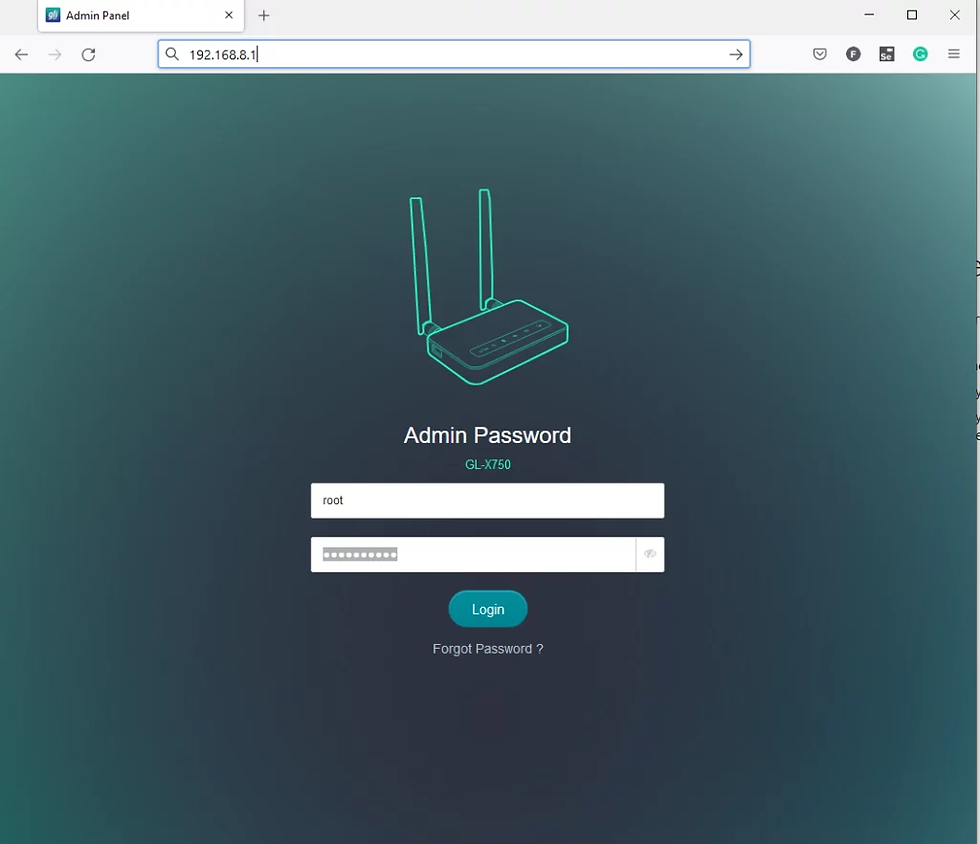
Once you get to the home screen, look for a side panel to the left.
(You may need to click ≡ icon in the top left if you are on mobile.) Click on the Upgrade Tab.
Click the “Local Upgrade Tab”
Drag-and-Drop or click to upload the file. Then click "Install"
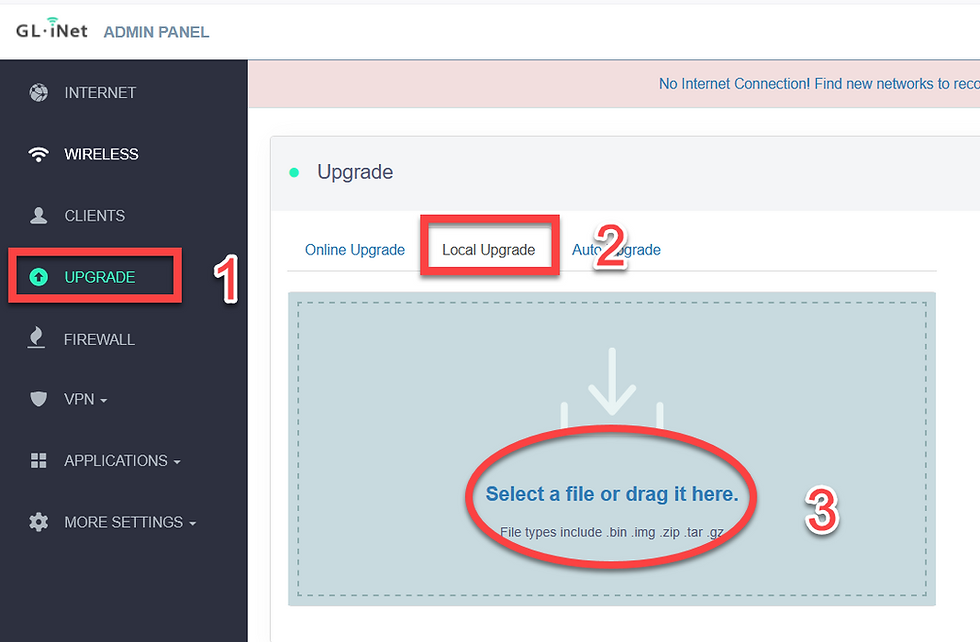

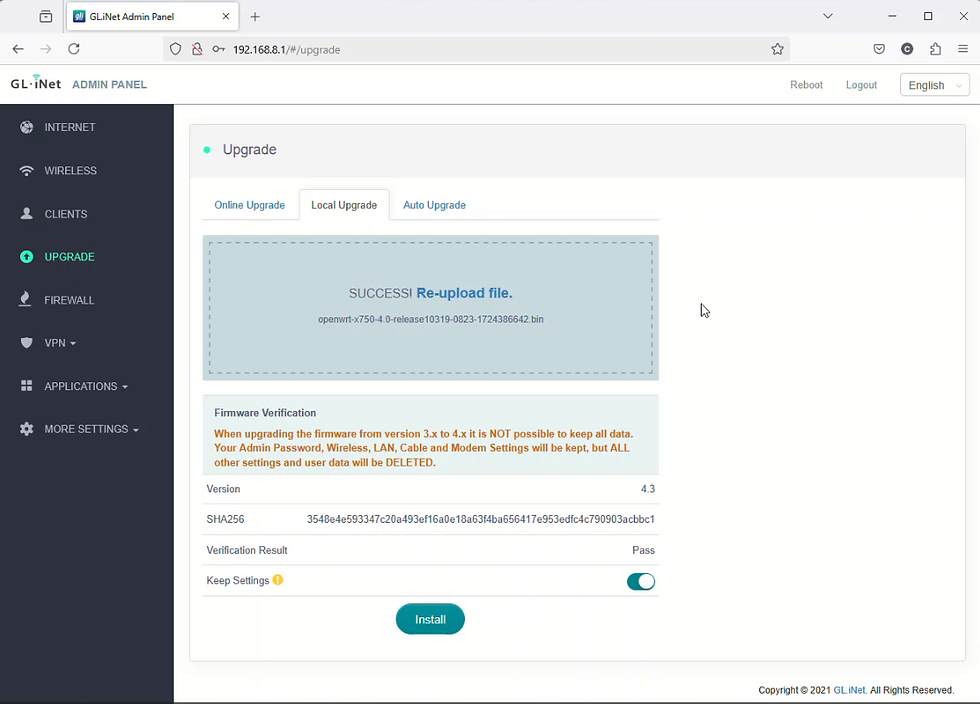
The modem may take several minutes to install and reboot. This process is simple, quick, and highly encouraged!
After it finishes, there are two last things to update.
If it asks for a new password, type '1234554321' again.
from the home screen, click Manual Setup.
Make sure the Protocol is set to QMI, Not 3G
Make sure the APN is nxtgenphone. Use drop-down or type if blank.
If the APN says fast.t-mobile.com skip this step.

Now Look for a side panel to the left.
(You may need to click ≡ icon in the top right if you are on mobile.)
Click Applications, then click GoodCloud. Check all of the boxes in the center screen and apply.


We have seen speeds double with the new firmware in some cases. Your mileage may vary.
If you have any trouble or issues with the process, contact us at 888-425-3656 or by email at support@netallover.com You can also use the chat box at the bottom right of this page.
###
Net All Over was founded by one of the innovators of Wireless Internet (Wi-Fi) service, having designed one of the first outdoor wireless Internet networks in the U.S. in 1996. Our goal is to provide high-speed Internet service to rural or low-service areas that either have no competitive alternative – OR – have no high-speed choice at all.
For inquiries: support@netallover.com
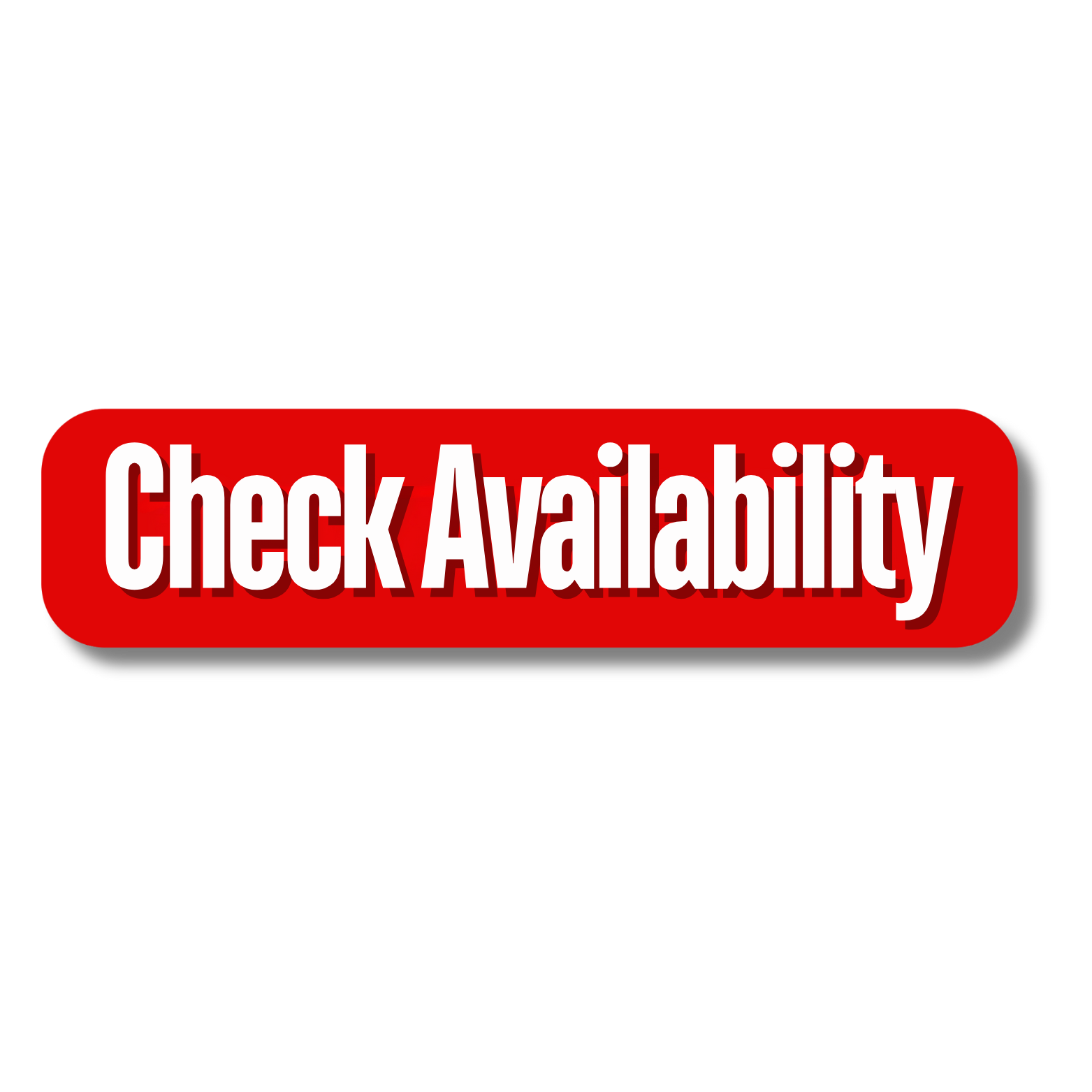


Commentaires